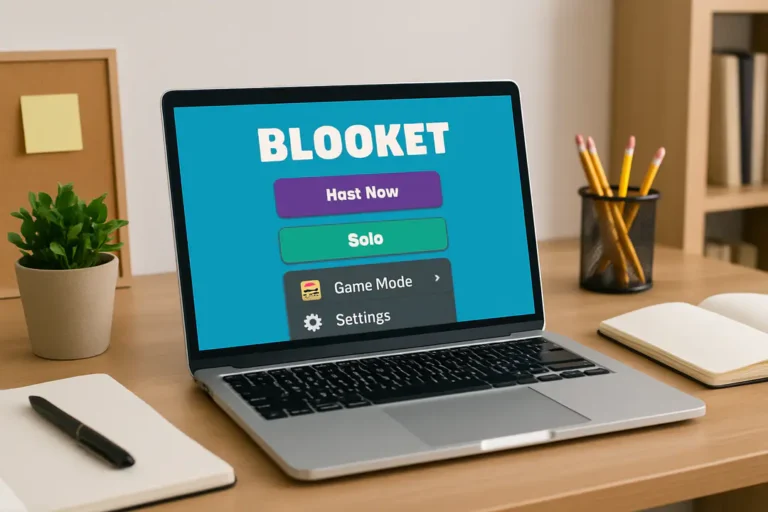Running an online quiz game can transform any virtual classroom into an interactive, high-energy learning space. Yet, many Blooket hosts underestimate the impact of session timing on student engagement. Adjusting even small settings, such as countdown seconds, can dramatically increase excitement and participation.
Mastering these timing tweaks and session controls ensures smooth gameplay, minimizes downtime, and keeps every student involved. By fine-tuning these details, you can create seamless quiz experiences, maintain a steady pace, and guarantee fair play. Elevate your quiz hosting skills and deliver memorable, engaging game sessions that keep students focused from start to finish.
Setting Up Your Host
Becoming a successful Blooket host starts with a clear account and a stable internet connection. Begin by signing up or logging in at Blooket.com, then verify your email and choose a recognizable username for your students.
Follow these steps to launch your first interactive quiz session:
- Click the Create button.
- Select a game mode that matches your lesson plan.
- Set a unique room code.
- Adjust the timer and question count.
- Share the room code with participants.
Every detail counts. Your room code should be easy to share yet hard to guess. A stable internet connection prevents lag, while updating your browser and disabling pop-up blockers ensures smooth gameplay. Run a quick test session in a private window to catch any surprises before students join.
Customizing Game Options
Blooket game options allow you to tailor quizzes to your teaching goals, adjusting speed, rewards, and question types to balance challenge and fun.
Key customization options include:
- Timer Length: Choose short timers for quick recall or longer ones for deeper thinking.
- Points Multiplier: Increase stakes on harder questions to motivate learners.
- Game Variants: Select engaging modes like Tower Defense, Gold Quest, or Racing.
- Theme Packs: Match visuals to your lesson topic for a cohesive experience.
Experiment to find the best combination for your students. Run a trial with co-hosts to determine ideal settings, and use the preview feature to see how questions flow. A well-balanced mix keeps students engaged, alert, and excited for each round.
Engaging Students Live
Live Blooket hosting is more than just reading questions—it’s about pacing, feedback, and energy. Begin by greeting participants warmly and clearly explaining the rules. A friendly tone sets a positive, engaging mood from the start.
During gameplay, follow these strategies:
- Pause after each question to give students time to think.
- React to answers—celebrate correct points or laugh off mistakes to maintain a fun atmosphere.
- Keep your voice upbeat to sustain energy.
- Inject fun facts about the questions when engagement drops.
- Use chat or polls between rounds to break monotony.
Monitor the leaderboard and recognize progress. Highlight top performers by name and give shout-outs to students showing improvement. Real-time interaction increases investment and keeps learners motivated. Remember, your energy sets the tone and drives the classroom experience.
Troubleshooting Common Issues
Even experienced Blooket hosts encounter occasional hiccups. The good news? Most issues have quick, easy fixes. Let’s explore the most common problems and how to solve them efficiently, so your online quiz sessions run smoothly every time.
| Issue | Cause | Fix |
|---|---|---|
| Lagging quiz | Slow network | Switch to wired connection |
| Missing questions | Browser cache | Clear cache and reload |
| Code not working | Expired session | Restart host and share new code |
When sharing slides or documents during Blooket quizzes, always keep secure digital backups. Current document management trends highlight that reliable file access prevents classroom delays and interruptions. Additionally, have an alternate device ready or maintain a printed question bank as a fallback to ensure your online quiz session runs without a hitch.
Advanced Hosting Strategies
Once you’ve mastered the basics, take your Blooket hosting to the next level with advanced tactics.
- Team-Based Competitions: Group students into teams for head-to-head matches. This fosters collaboration, strategic thinking, and friendly competition.
- Multi-Device Hosting: Display quizzes on a projector while monitoring results on a tablet. This setup improves oversight and enhances the classroom experience.
- Secure Cloud Practices: Use cloud hosting solutions to maintain uptime and session stability, even during heavy loads.
For schools with subscription-based platforms, understanding the platform’s growth path is invaluable. Leverage SaaS resources to anticipate updates, plan sessions around major feature releases, and avoid unexpected downtime.
Finally, collect host feedback through quick surveys after each game. Insights on timing, question difficulty, and rewards help refine quizzes over time. Implementing these tweaks ensures each session becomes increasingly engaging, effective, and enjoyable for students.
Conclusion
Becoming an effective Blooket host goes beyond running a quiz—it’s about creating an interactive, engaging learning experience. From setting up your account and customizing game options to managing live sessions and troubleshooting issues, every detail contributes to student engagement.
FAQ’s
What is a Blooket host?
A Blooket host is the person who creates and manages online quiz sessions, guiding students through interactive learning games in a virtual classroom.
How do I become a Blooket host?
Sign up at Blooket.com, verify your email, choose a recognizable username, and follow the steps to create a quiz session with a unique room code.
What game modes are available on Blooket?
Blooket offers multiple game modes, including Tower Defense, Gold Quest, Racing, and more, allowing hosts to match quizzes to lesson objectives.
How can I customize my Blooket quiz?
Hosts can adjust timer lengths, question types, point multipliers, and use theme packs to create engaging, lesson-aligned quizzes.
What are the tips for running live Booklet sessions?
Maintain energy and pacing, pause after questions, celebrate answers, use polls, monitor leaderboards, and interact with students to keep engagement high.
How do I troubleshoot common Blooket hosting issues?
Check internet connectivity, update your browser, disable pop-up blockers, and run a test session before students join to prevent glitches.
Can I host Booklet quizzes on multiple devices?
Yes, you can display quizzes on a projector while monitoring results on a tablet or secondary device for smoother session management.