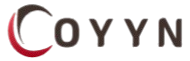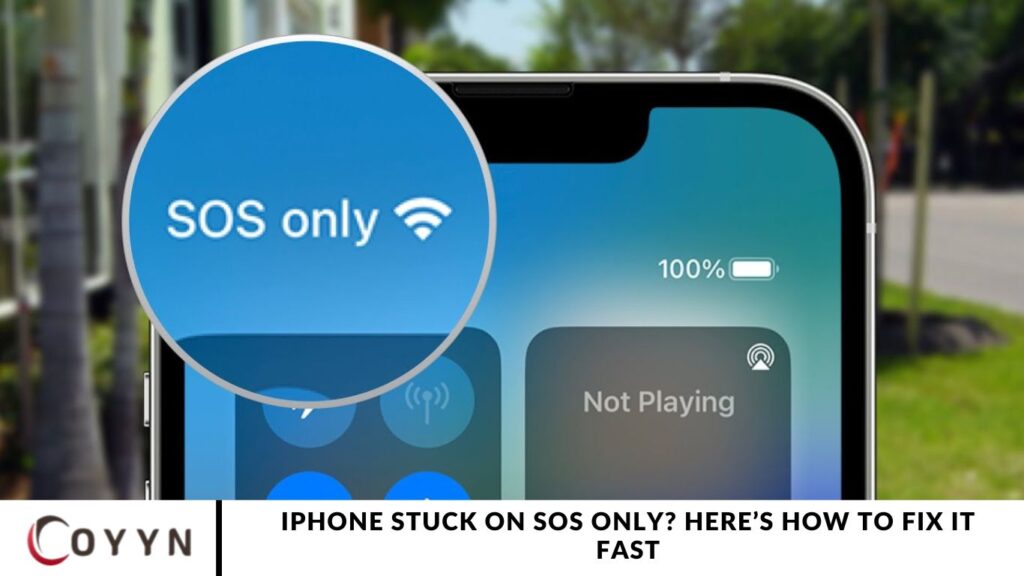If “SOS Only” appears on your iPhone status bar, it means your device isn’t connected to your carrier’s network—leaving you unable to make calls, send texts, or use mobile data. This issue typically points to network problems or SIM-related errors. In this guide, you’ll learn exactly why your iPhone says SOS Only and the step-by-step solutions to restore your full signal.
What Does “SOS Only” Mean on iPhone?
When you see “SOS Only” or “SOS” in the carrier field at the top of your iPhone screen, it means your device has lost connection with your mobile network. In this state, the iPhone can only make emergency calls—such as 911 in the US, 112 in Europe, 999 in the UK, or 000 in Australia. Regular calls, texts, and mobile data will not work until the issue is resolved.
When your iPhone displays “SOS Only,” you’re restricted from making regular calls, sending text messages, or using mobile data—meaning internet-based apps and services won’t function. Your phone is essentially limited to emergency services, allowing calls only to the police, fire department, ambulance, coastguard, mountain rescue, or equivalent services available in your region.
However, features like Crash Detection on iPhone or Fall Detection on Apple Watch will usually continue working, even while your device shows the “SOS Only” warning. These built-in emergency functions remain active to help in critical situations.
Why Does My Phone Say “SOS Only”?
The “SOS Only” status means your iPhone is out of range of your primary carrier’s signal but can still connect to a partner or rival network that supports emergency services. For example, if you’re an AT&T customer but you’re in an area with only Verizon coverage, your iPhone won’t connect for regular use—but it will still let you make emergency calls via the available network.
This feature is handy when traveling abroad, where network availability changes based on location and roaming agreements. Even if your mobile carrier doesn’t provide service in that area, “SOS Only” ensures you can contact emergency responders no matter where you are.
“SOS Only” May Be Related to Carrier Outages
Seeing “SOS Only” on your iPhone doesn’t always mean you’re out of range—it can also signal a temporary outage from your carrier. In these cases, your iPhone connects to a rival carrier’s network for emergency calls only, as your primary provider’s towers may be down or under maintenance.
If you’re in an area where you typically get a strong signal and suddenly see “SOS Only,” it’s a clear sign something may have gone wrong. While your smartphone may not have full service, try checking for network outages when you have access to the internet. Major service disruptions often make the news, so turning on the TV or visiting your carrier’s website can help confirm if there’s a known issue.
Localized outages—such as a single tower or a small cluster—are far more common than large-scale network failures, so even a tiny issue nearby can cause the warning to appear.
How to Fix “SOS Only” on an iPhone
While “SOS Only” isn’t technically a problem, it’s a failsafe feature designed to let you call for help when you’re outside your carrier’s coverage. The simplest and most effective fix is to move to an area where your carrier’s signal is available.
If you frequently see the SOS Only warning, it may be worth exploring your iPhone’s dual-SIM capabilities. Adding a secondary mobile plan from another provider can improve coverage and reduce your chances of losing service altogether.
Your iPhone may become “stuck” in SOS Only mode, even in areas where the signal is usually substantial. When this happens, try a quick reset by enabling Airplane Mode:
- Swipe down from the top-right corner to open Control Center.
- Tap the Airplane icon to turn on Airplane Mode.
- Please wait a few seconds, then tap it again to disable it.
This refreshes your device’s connection to available networks and often clears the SOS warning.
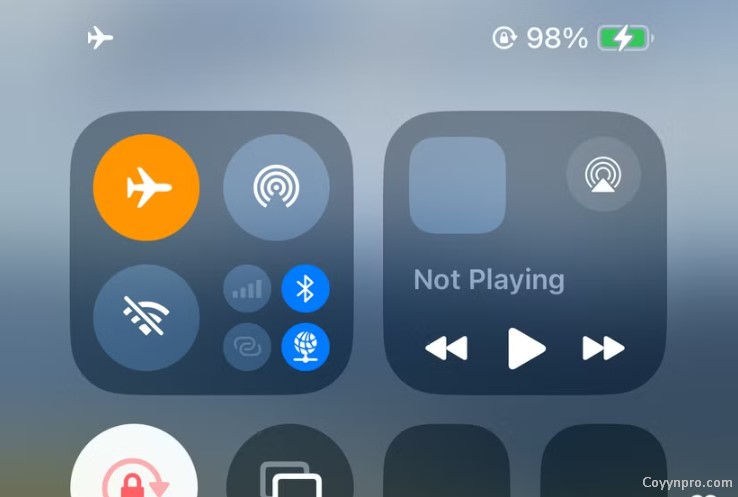
If this solution doesn’t work, restarting your iPhone may help it re-establish a connection with your carrier.
Wi-Fi Calling Should Work During an Outage
Wi-Fi calling uses your internet connection instead of the cellular network to make calls with your carrier. Most carriers support Wi-Fi calling when you’re connected to a stable Wi-Fi network. To enable it on your iPhone, go to Settings > Phone > Wi-Fi Calling.
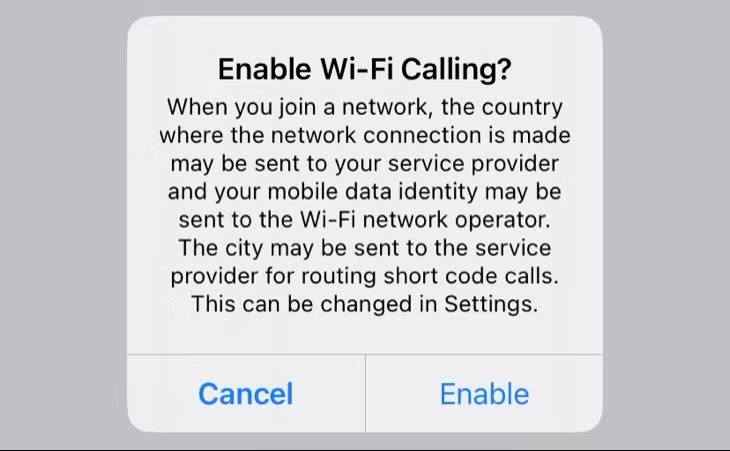
If you don’t see the option, it may mean your carrier doesn’t support it. Once Wi-Fi calling is enabled, you’ll see a “Wi-Fi calling” label at the top of your screen.
Your iPhone May Also Support Emergency SOS via Satellite.
Apple introduced “Emergency SOS via Satellite” with the iPhone 14. This feature is available for iPhones from 2022 or later, including the iPhone 14, iPhone 15, or iPhone 16 (Plus, Pro, and Pro Max models).
This feature activates when you’re entirely out of carrier range (meaning you won’t see “SOS”). To use it, try making an emergency call as usual. Your iPhone will notify you that no signal is detected and suggest “Try Emergency Text via Satellite” instead.
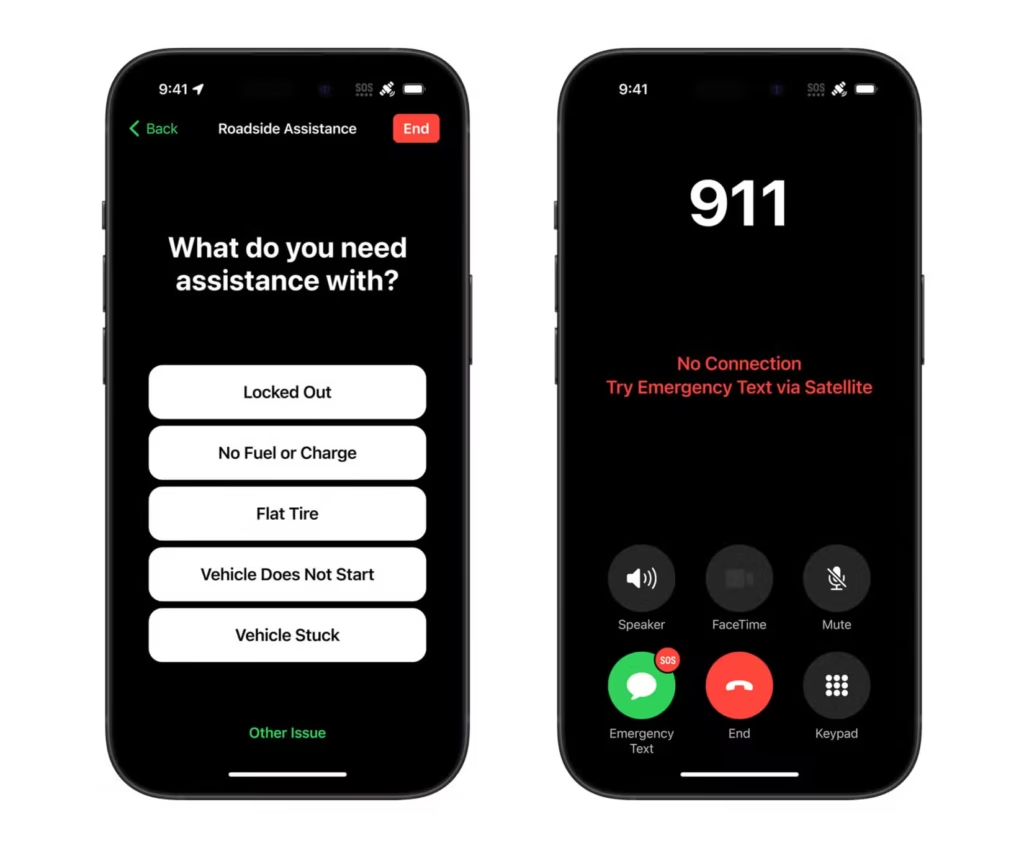
To use the feature, follow the on-screen instructions to point your iPhone at the satellite. It’s available in the U.S., Australia, Austria, Belgium, Canada, France, Germany, Ireland, Italy, Japan, Luxembourg, the Netherlands, New Zealand, Portugal, Spain, Switzerland, and the UK (as of now).
If you frequently see the “SOS” warning, it could be due to poor coverage from your current cellular provider. Check the coverage in your area, and then consider switching to a better phone plan if needed.
Frequently Asked Question
What does “SOS Only” mean on my iPhone?
“SOS Only” indicates that your iPhone is unable to connect to your carrier’s network but can still place emergency calls or send messages via satellite (if supported).
Why is my iPhone stuck on SOS Only?
It may be due to weak or no signal coverage, a software issue, or network problems with your carrier. In some cases, restarting your iPhone can resolve the issue.
Will restarting my iPhone fix the SOS Only issue?
Restarting your iPhone can often help refresh your network connection, potentially resolving the SOS Only problem.
Can I use Wi-Fi calling while my iPhone is stuck on SOS Only?
If Wi-Fi calling is enabled on your iPhone, you may still be able to make calls using an internet connection, bypassing the carrier network.
What if I’m out of cellular coverage and see SOS Only?
If you’re in an area with no carrier signal, your iPhone will display SOS Only. If available in your region, you can use “Emergency SOS via Satellite.”
How do I enable Emergency SOS via Satellite?
On an iPhone 14 or later, go to Settings > Emergency SOS > Emergency SOS via Satellite to enable this feature. Your iPhone will automatically offer it when no carrier signal is available.
Does my carrier need to support SOS Only?
Yes, the SOS Only feature relies on your carrier. If you’re in an area with no coverage or your carrier does not support it, you’ll see SOS Only.
Conclusion
If your iPhone is stuck on “SOS Only,” it’s usually a result of a weak or no cellular signal, a network issue, or a software glitch. By following the troubleshooting steps—such as restarting your iPhone, checking your network settings, or enabling Wi-Fi calling—you can often resolve the issue quickly. If you’re in an area with no coverage, you can also take advantage of the Emergency SOS via the Satellite feature, provided you have a compatible iPhone model. However, if the problem persists, it may be time to contact your carrier or visit an Apple Store for further assistance. With the right approach, you can get your iPhone back to normal and stay connected when you need it most.