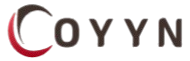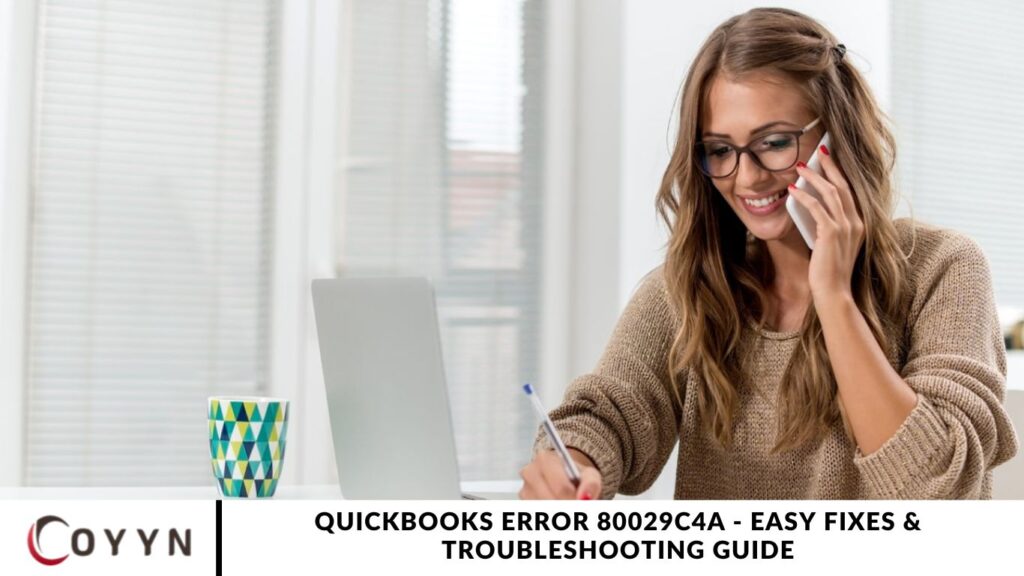Experiencing errors while accessing QuickBooks or its company (QBW) files can be frustrating. One common issue is QuickBooks Error 80029c4a, which often occurs due to missing or corrupted DLL files. However, other factors can also contribute to this error, such as an outdated QuickBooks version, antivirus software blocking essential files, corruption in the company file, or damaged installation files.
Understanding the root cause of this error is key to resolving it efficiently. By applying the right troubleshooting methods, you can restore QuickBooks to full functionality and prevent further disruptions.
Methods to Resolve the QuickBooks Error 80029c4a
Follow the troubleshooting methods below to fix QuickBooks Error 80029c4a efficiently.
Step 1: Check and Update QuickBooks Desktop
QuickBooks Error 80029c4a may occur if the application is outdated. To resolve this issue, you need to check and update your QuickBooks version. First, open the Product Information window by pressing F2 or Ctrl + 1 and verify the current version and release installed on your system. If an update is available, click the Update Available option and select Install Now to begin the update process.
Once the update is complete, restart QuickBooks and check if the error is resolved. Keeping your QuickBooks software up to date helps ensure smooth performance and prevents errors like 80029c4a.
Step 2: Check and Update Antivirus Program
Sometimes, QuickBooks Error 80029c4a happens because your antivirus software is outdated. To fix this, check if an update is available and install it. Right-click on the antivirus icon in your system tray, go to Settings and select Update. Once the update is complete, restart your computer and see if the error is resolved. Keeping your antivirus up to date not only helps prevent conflicts with QuickBooks but also improves your system’s security.
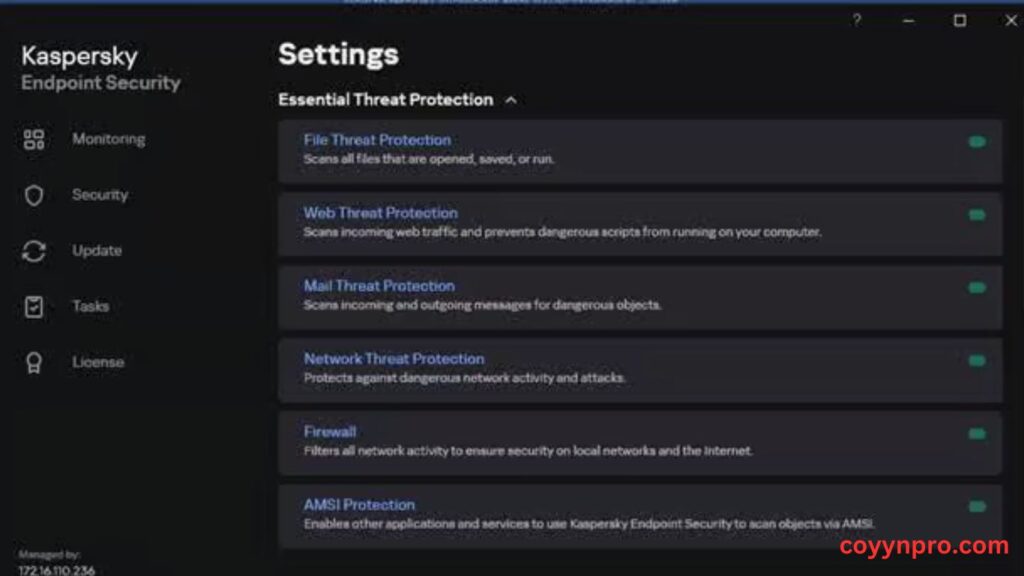
A screenshot of the Kaspersky Endpoint Security settings menu displays options for Essential and Advanced Threat Protection. The listed features include File, Web, Mail, and Network Threat Protection, along with Firewall and Application Control. Each option has a visible toggle switch for turning the feature on or off.
Note: The example above is based on Kaspersky. The update process may vary depending on the antivirus software you are using.
Step 3: Check your Antivirus Settings
QuickBooks Error 80029c4a can occur if the QuickBooks application is listed in your antivirus program’s quarantine. To check this, open your antivirus settings by right-clicking on the antivirus icon and selecting Settings. Then, navigate to the quarantine list and look for any of the following QuickBooks-related files:
- AutoBackupExe.exe
- Dbmlsync.exe
- DBManagerExe.exe
- FileManagement.exe
- FileMovementExe.exe
- QuickBooksMessaging.exe
- QBW32.exe
- QBDBMgrN.exe
- QBGDSPlugin.exe
- QBServerUtilityMgr.exe
- QBCFMonitorService.exe
- QBLaunch.exe
- QBUpdate.exe
- IntuitSyncManager.exe
- OnlineBackup.exe
If any of these files appear in the quarantine list, update the permissions by adjusting the Firewall settings so that QuickBooks can function properly.
Step 4: Run the Reboot.bat File
If DLL files or other program files are causing QuickBooks Error 80029c4a, running the Reboot.bat file can help resolve the issue. This batch file re-registers all QuickBooks-related .DLL and .OCX files. Follow these steps to run the Reboot.bat file:
Note: Ensure that QuickBooks and other applications are closed before proceeding.
- Right-click on the QuickBooks Desktop icon and select Properties.
- Click Open File Location to navigate to the QuickBooks installation folder.
- Locate the Reboot.bat file. Right-click on it and choose Run as Administrator to execute the file with admin privileges.
- Once the process is complete, restart your computer and check if the error is resolved.
Running Reboot.bat ensures that essential QuickBooks files are appropriately registered, reducing the chances of recurring errors.
Step 5: Run QuickBooks Installation Tools
You can use the QuickBooks Tool Hub to fix program and installation errors by running tools like Quick Fix My Program, QuickBooks Program Diagnostic Tool, and QuickBooks Install Diagnostic Tool. Follow these steps to resolve the issue:
- Download, install, and open the latest version of QuickBooks Tool Hub.
- In Tool Hub, go to the Program Problems section.
- Click Quick Fix My Program or QuickBooks Program Diagnostic Tool to repair program file issues.
- If the error is caused by corrupt or missing installation files, navigate to Installation Issues and run the QuickBooks Install Diagnostic Tool.
- If none of these methods work, consider reinstalling QuickBooks Desktop to resolve the issue altogether.
Using these built-in tools can effectively repair QuickBooks-related errors and restore smooth functionality.
What Triggers QuickBooks Error 80029c4a?
QuickBooks Error 80029c4a can occur due to several factors. Some common causes include:
- Corrupt or missing QuickBooks Desktop system files.
- A damaged or incomplete QuickBooks installation.
- Corrupted Windows registry entries due to a recent QuickBooks installation or uninstallation.
- Virus or malware infections that have damaged Windows system files or QuickBooks-related program files.
- Accidental or malicious deletion of QuickBooks-related files by another program.
- The antivirus software mistakenly flagged QuickBooks files as threats.
- Missing or malfunctioning QuickBooks components or DLL files.
- The error occurs during Windows startup, shutdown, or installation of the operating system.
Identifying the exact cause can help apply the proper troubleshooting steps to resolve the issue efficiently.
Repair QuickBooks with QuickBooks Repair software
If none of the above solutions resolve the issue, it may indicate severe corruption in your QuickBooks company file. In such cases, the best approach is to use reliable third-party software to repair the file. Stellar Repair for QuickBooks® Software is a highly recommended tool for this purpose. It is designed with advanced scanning and repair algorithms that can detect and fix corruption at any level, ensuring the recovery of critical financial data. The software features a user-friendly interface, making it easy to use even for those with minimal technical expertise.
Frequently Asked Question
What is QuickBooks Error 80029c4a?
QuickBooks Error 80029c4a occurs when the software fails to load a DLL file due to corruption, missing files, or interference from security programs. This error can prevent QuickBooks from opening or functioning correctly.
What causes QuickBooks Error 80029c4a?
The error can be caused by corrupted or missing QuickBooks system files, an incomplete installation, outdated software, interference from antivirus programs, or damaged Windows registry entries.
How can I fix QuickBooks Error 80029c4a?
Fixing this error typically involves updating QuickBooks, running diagnostic tools, repairing the installation, checking antivirus settings, and re-registering essential QuickBooks components.
Can an outdated QuickBooks version trigger this error?
Yes, running an outdated version of QuickBooks can cause compatibility issues, leading to error 80029c4a. Updating QuickBooks to the latest version often resolves the problem.
How does antivirus software affect QuickBooks?
Some antivirus programs may mistakenly identify QuickBooks files as threats and place them in quarantine. If essential QuickBooks files are blocked, the software may fail to open or function correctly.
Conclusion
QuickBooks Error 80029c4a is a common issue that can disrupt your workflow. It is often caused by corrupted system files, incomplete installations, antivirus interference, or outdated software. Fortunately, this error can be resolved through various troubleshooting methods, including updating QuickBooks, running diagnostic tools, repairing the installation, and adjusting antivirus settings.
By following the recommended fixes, you can restore QuickBooks to full functionality and prevent similar issues in the future. Keeping your software updated, regularly checking for antivirus conflicts, and maintaining system integrity will help ensure a smooth QuickBooks experience. If the error persists, seeking professional support from QuickBooks experts may be necessary to resolve deeper system issues.